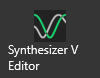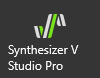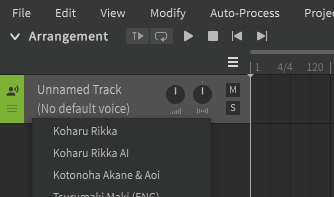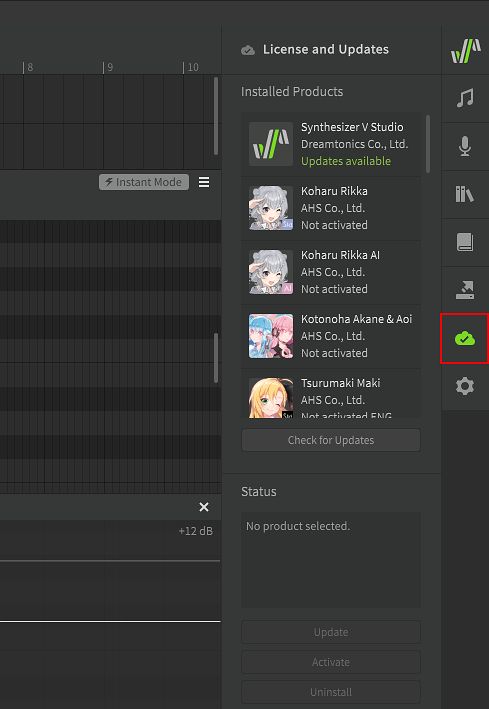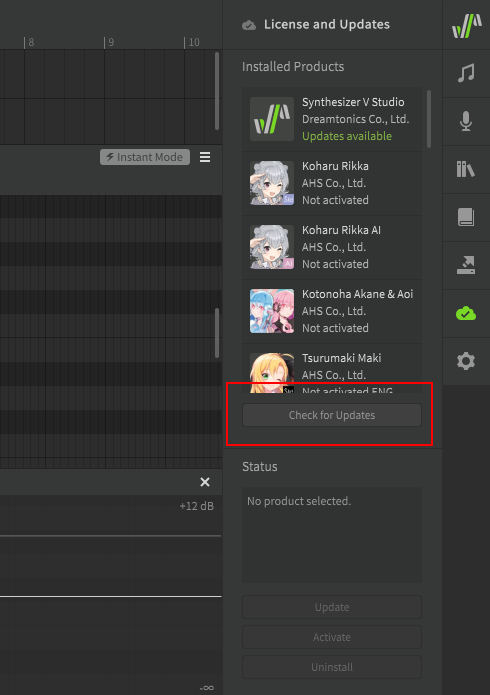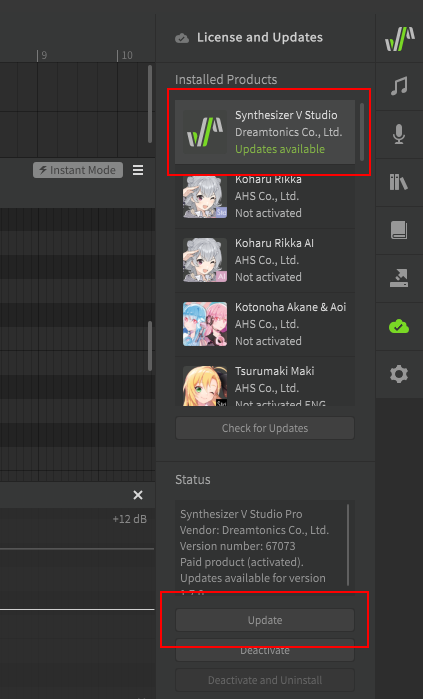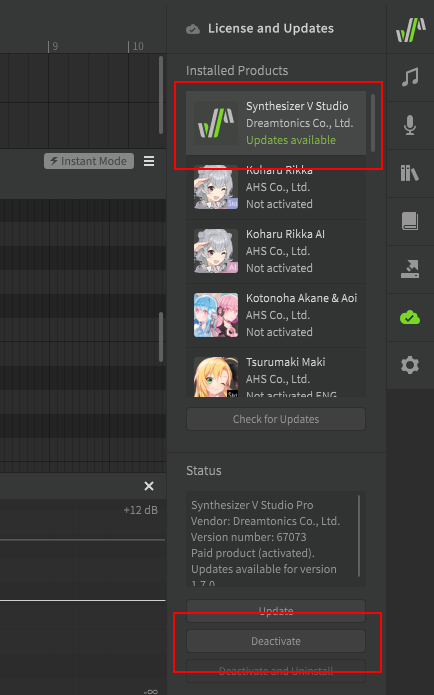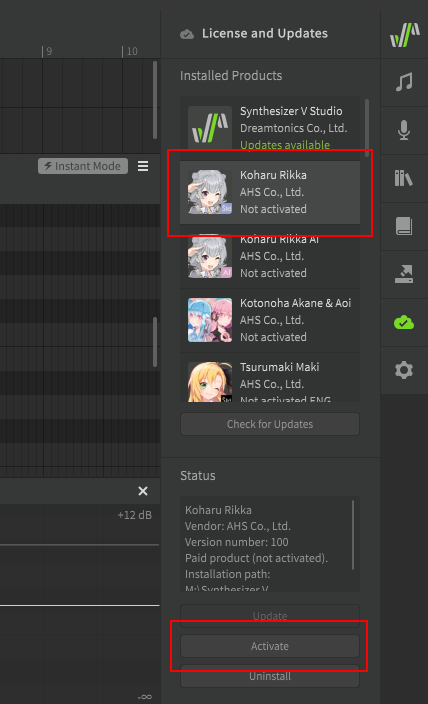Synthesizer V Studio is the editor, user interface, and vocal synthesis engine used to generate synthesized vocals. The Basic Edition is completely free for commercial and non-commercial use, but is limited to 3 tracks, 2 rendering CPU cores, and does not include all functions. The Pro edition can be purchased on its own or bundled with a paid voice, and includes additional auto-pitch tuning configuration options, user script functionality, cross-lingual synthesis for paid AI voices, alternate phonemes for non-AI voices, multicore rendering, and more.
A Voice Database, sometimes referred to as a "voice library" or "voicebank", is the software component which the engine uses to recreate vocal samples. Each voice database is created based on the voice of a real human, usually either a voice actor/actress or a professional vocalist who is referred to as the "voice provider". For this reason, each voice database has a unique sound and may be suited to different styles of music. Voice databases are paid products, however some have a free "lite" version available.
It is important to be aware of the licensing terms of a voice database you are using, which can be found in the installation folder as a "license.txt" file. At the time of writing all paid voices allow commercial usage of the rendered audio output, however this does not necessarily mean you can use other aspects of the product (such as the mascot character, if one exists) for commercial purposes without prior permission. When using a full (non-"lite") voice, you do not need to declare which voice was used, unless the license states otherwise.
Lite versions are available for free, and contain a lower-quality version of a voice database. These are intended for casual hobby usage, or as a trial/sample of the full product. In addition to having limited quality and functionality, it is important to note that lite voices cannot be used for commercial purposes. This means you cannot generate revenue from anything made with a lite voice. You also must declare up-front and clearly state that a lite version was used if you choose to share your creations (such as in the description or title of a YouTube video, ie. "Original Song ft. Eleanor Forte lite").