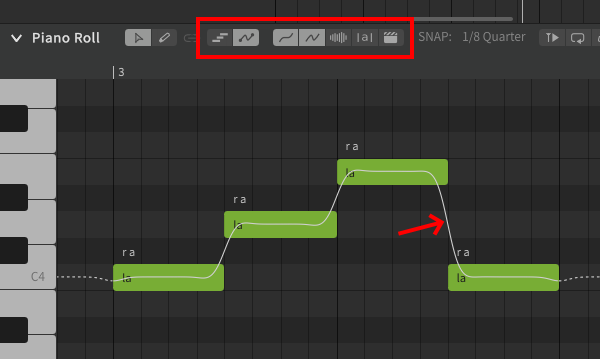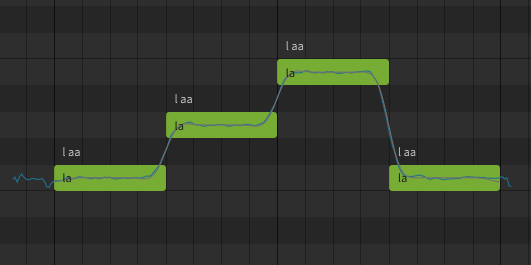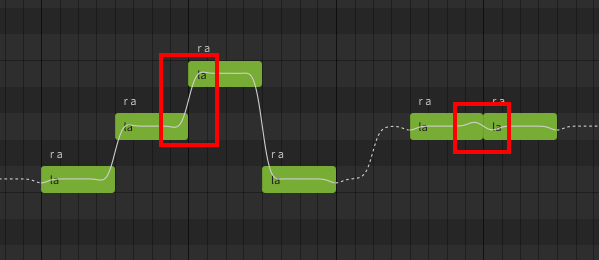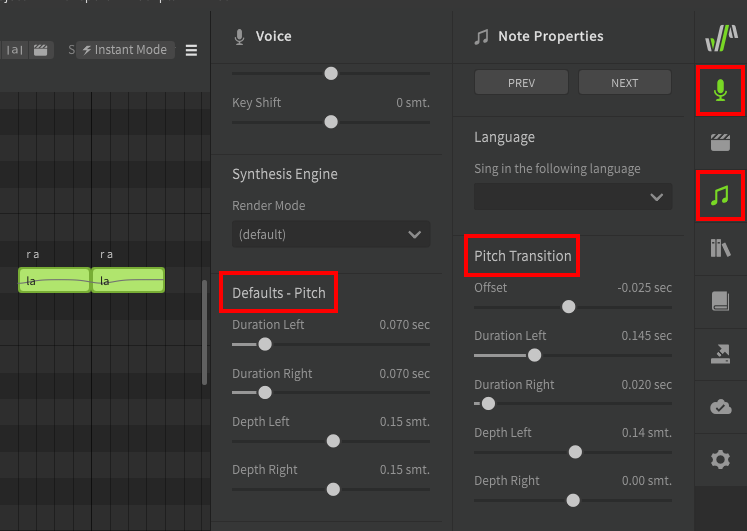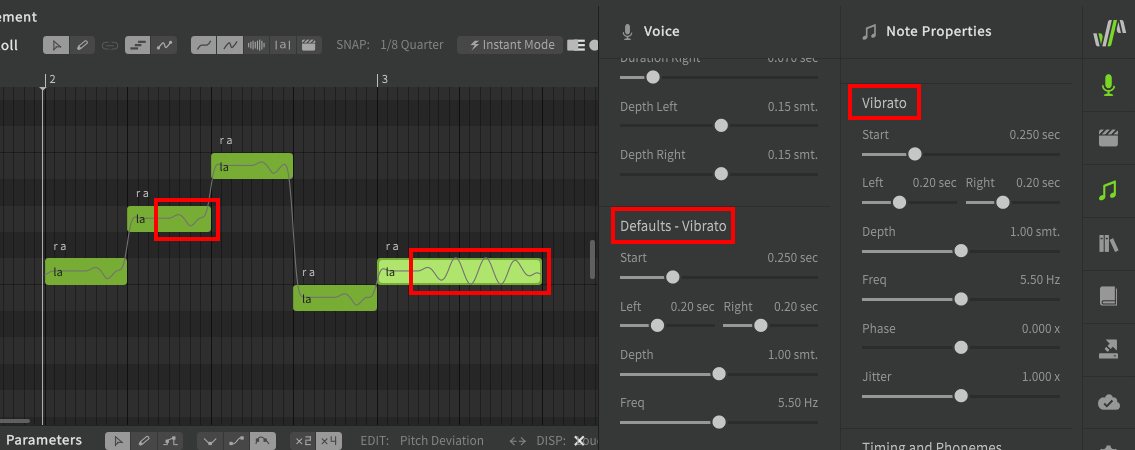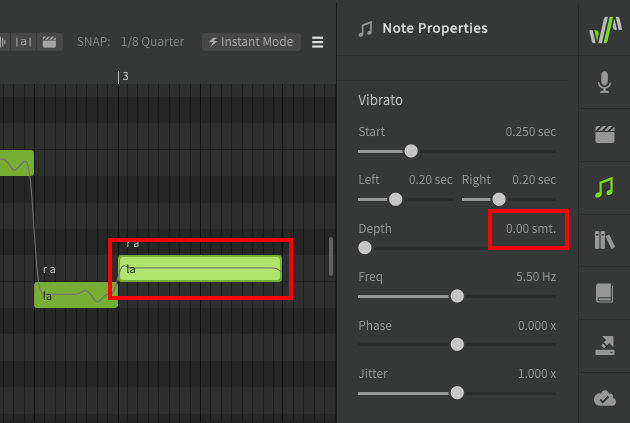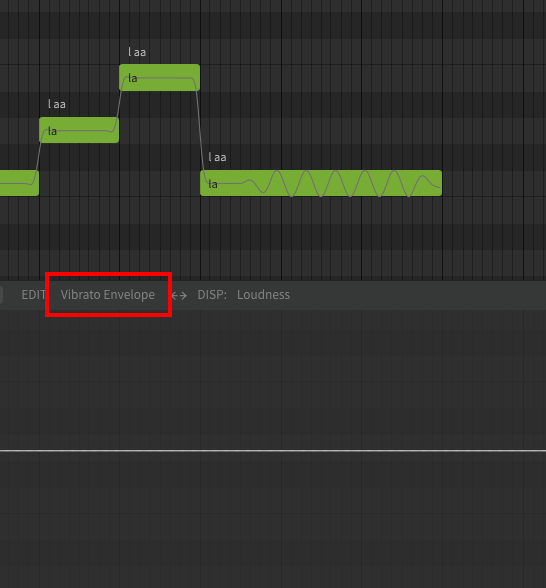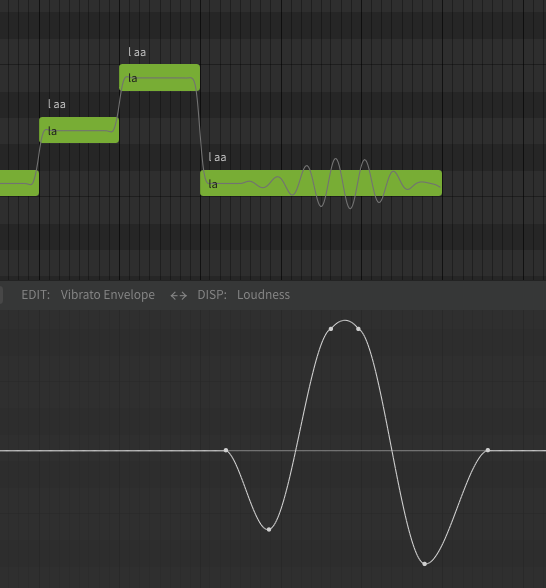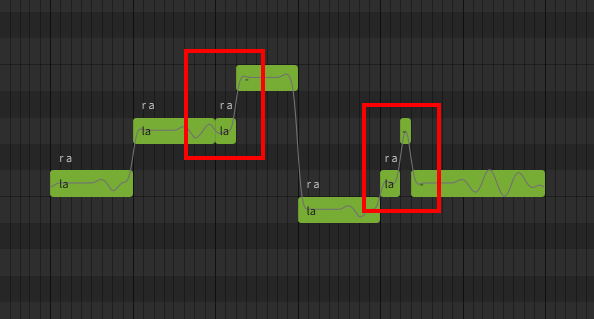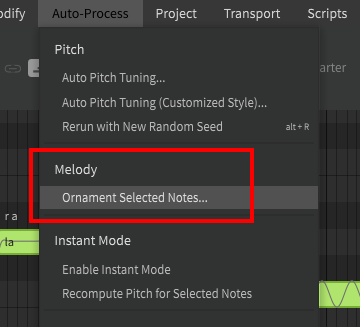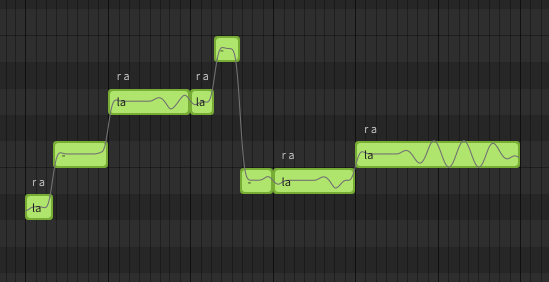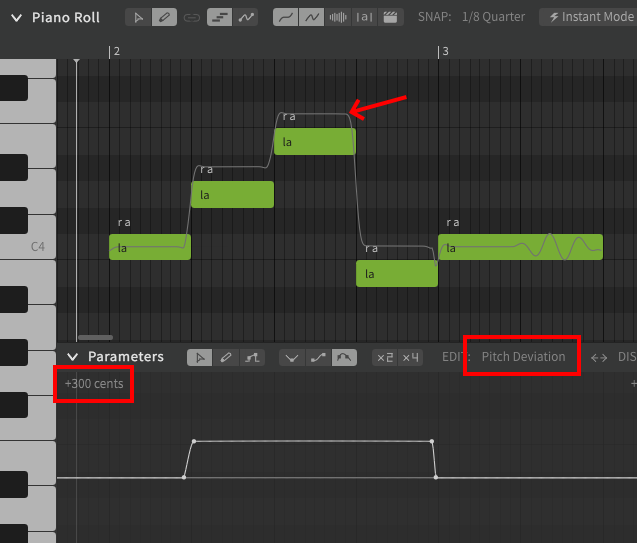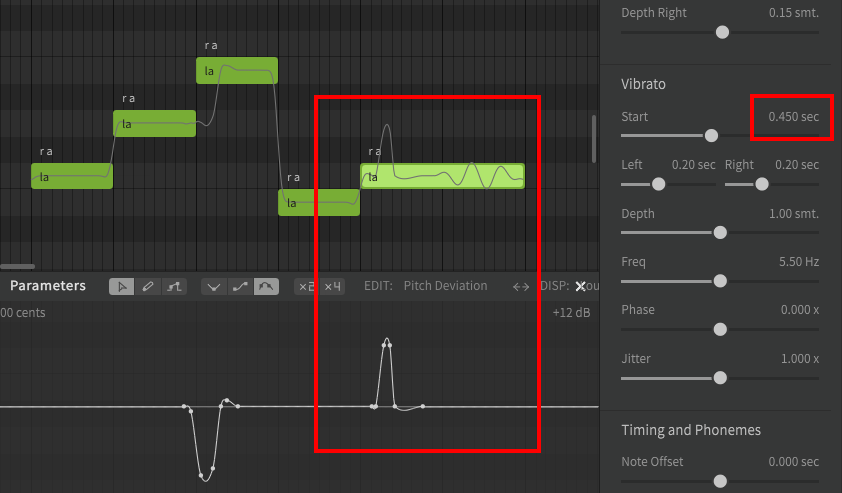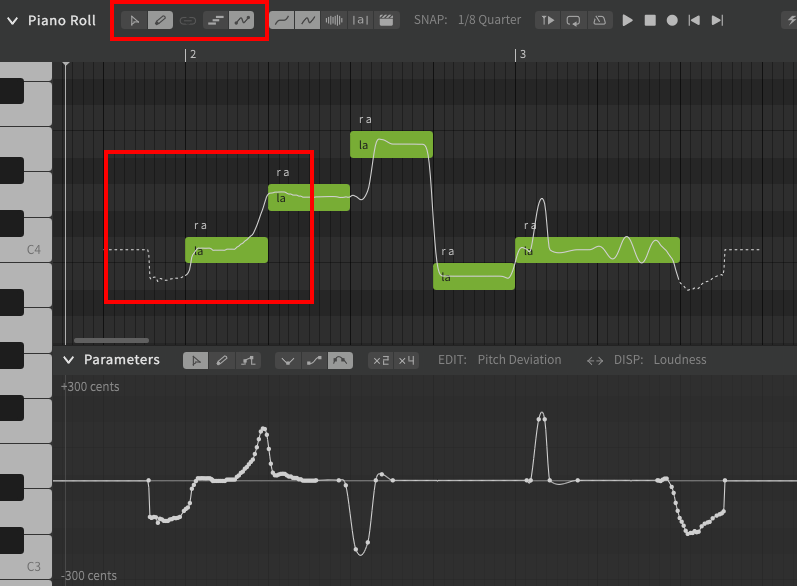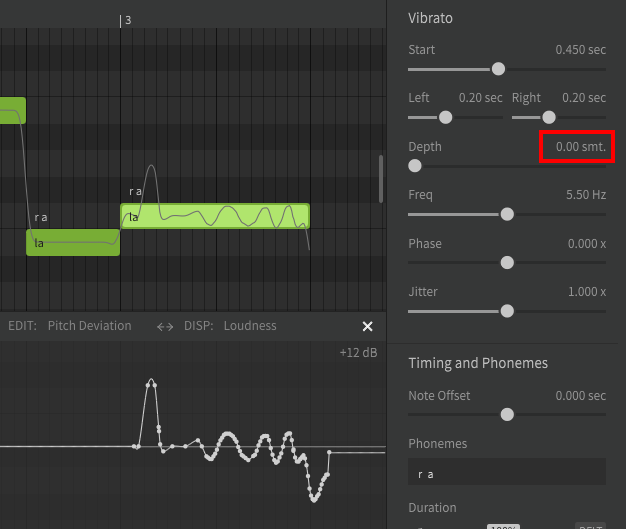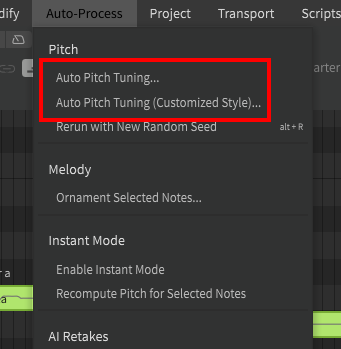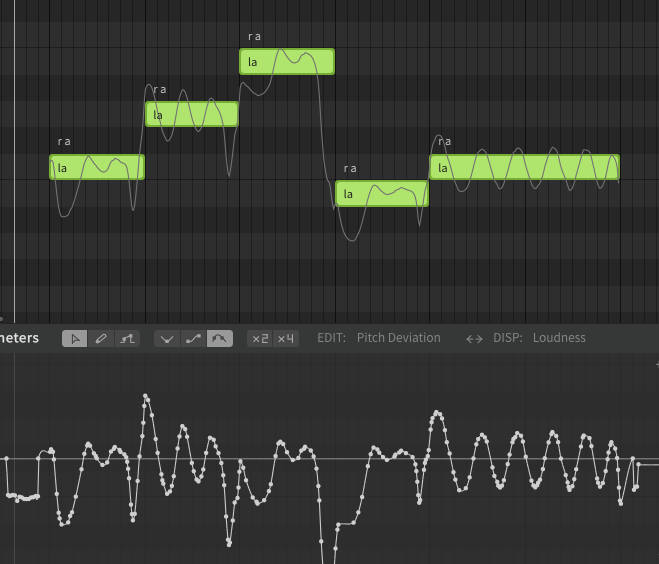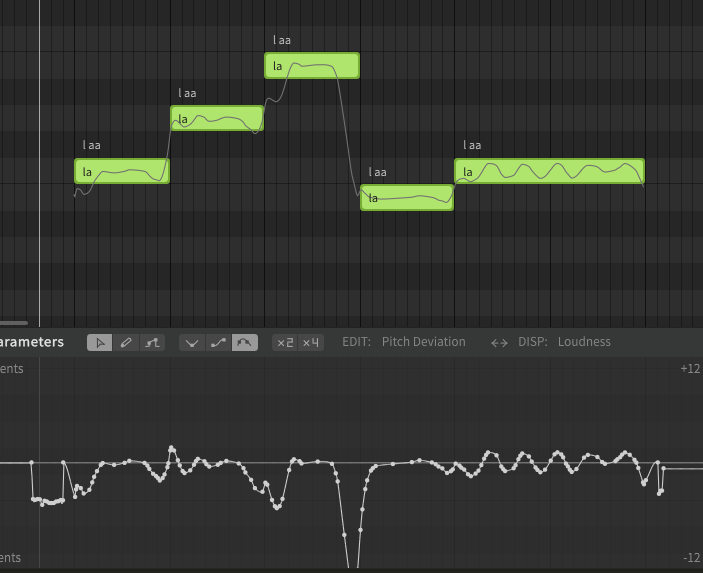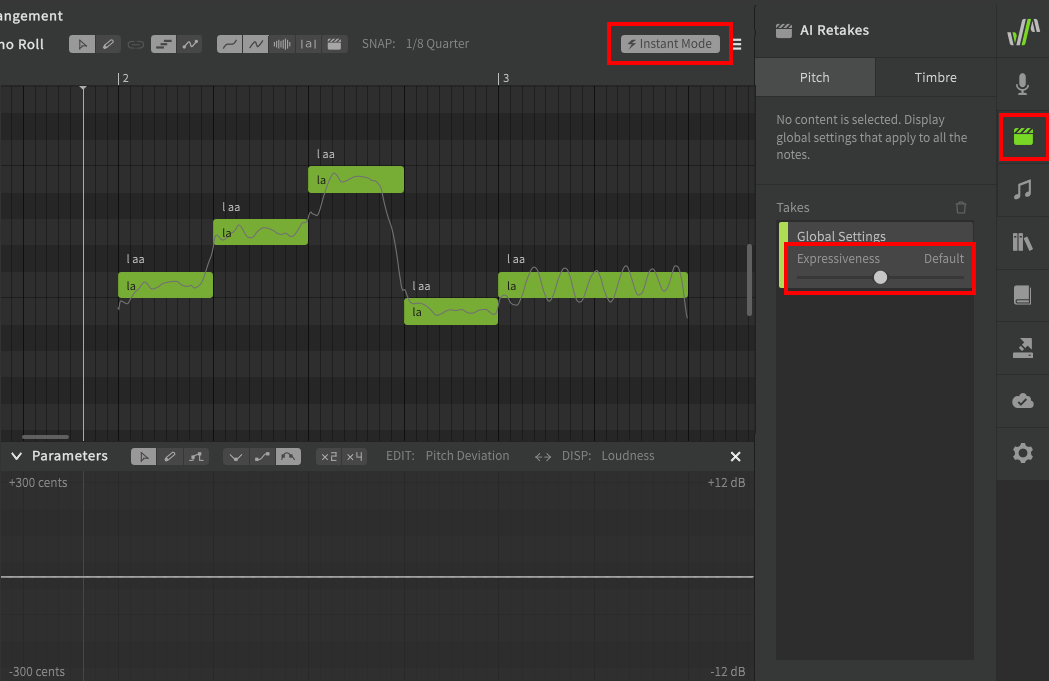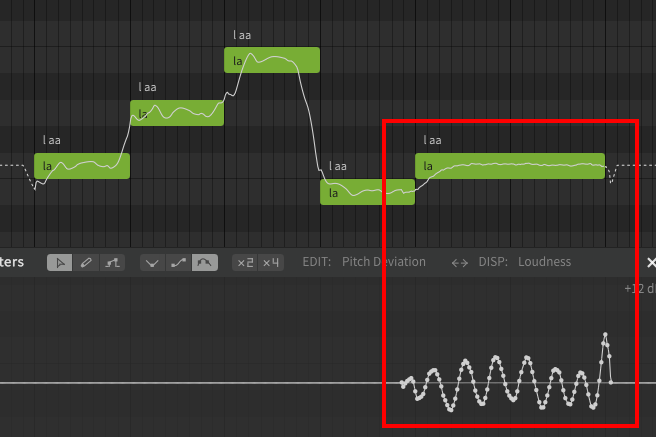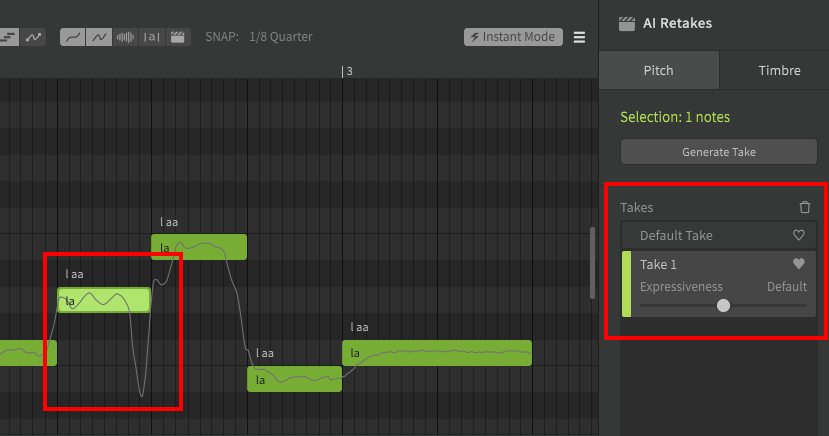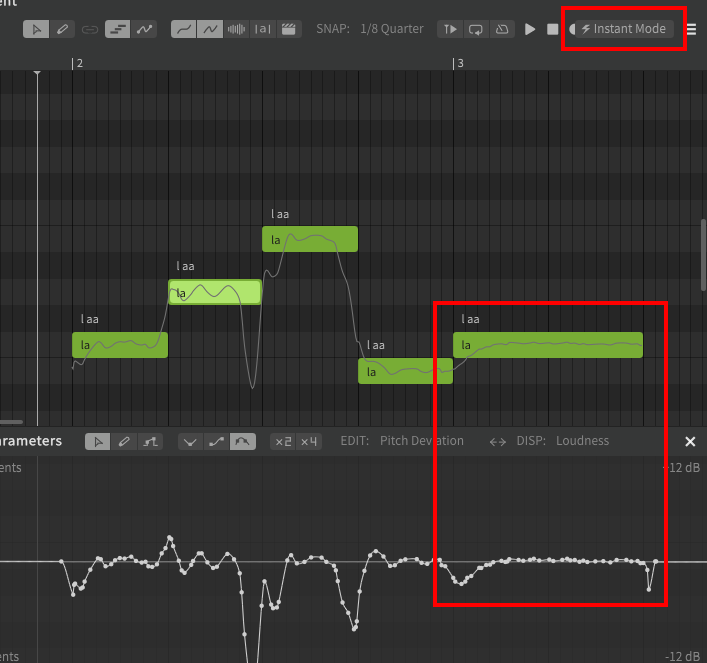The parameters panel offers the most powerful pitch deviation tool available in Synthesizer V Studio. The Pitch Deviation parameter allows for the most customizable of pitch deviations, including all other types discussed above (transitions, vibrato, and ornamentation). Many users will refer to parameter-based pitch deviations as "pitch bends".
Pitch Deviation is just one of the available parameters in SynthV Studio. Parameters are represented as a graph, and in the case of the pitch deviation parameter, the values of the graph are added to the pitch line. For example, adding nodes to create a +100-cent line in the parameter panel will increase the pitch of notes in that area by 1 semitone.
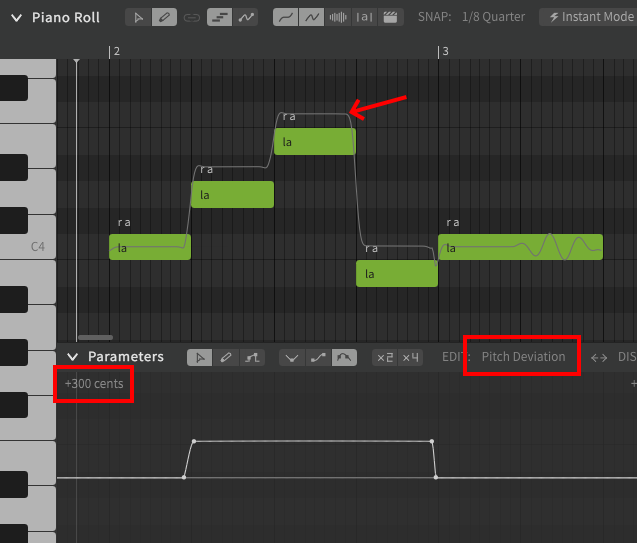
This example is clearly not very useful, since you could also just drag each of those notes up one semitone. A more useful example might be to recreate the first Note Ornamentation example from above using the pitch deviation parameter. You can also see in this example that I have increased the start of the note vibrato to match the note ornamentation example above, since we are no longer splitting the notes.
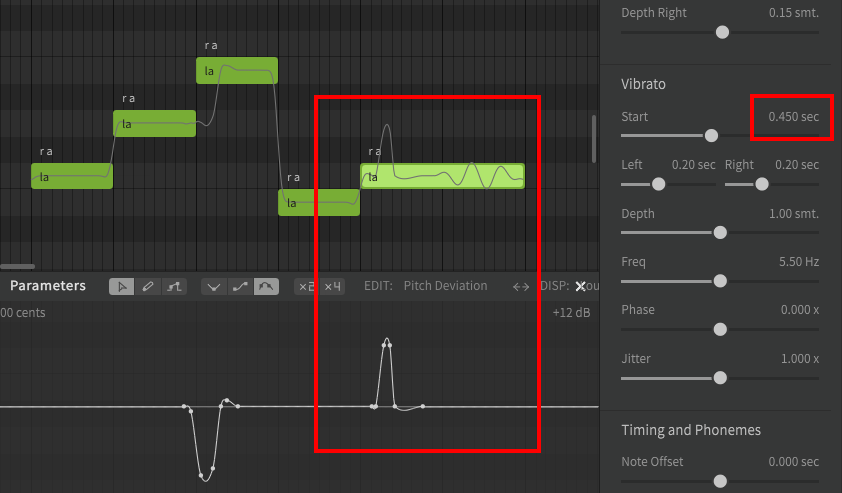
If you're following along you may have already realized that placing nodes or drawing with the pencil tool in the parameter panel is a bit awkward, since you are drawing the difference between the current pitch line and your desired line.
SynthV Studio has a much simpler tool for achieving the desired pitch line. Using the pencil tool on the piano roll will allow you to draw your desired pitch directly on the notes. Personally, I prefer to use the pencil tool to draw a pitch line in the piano roll, followed by fine adjustments using the pointer tool to move the individual nodes.
In this example I have added attack and release pitch bends and adjusted a transition by drawing directly on the piano roll with the pencil tool.
If you are finding that the pitch line is changing slightly after you finish drawing, consider disabling the "Simplify freehand-drawn curves" option in the settings panel. This setting is helpful for people with shaky hands, but you can always manually simplify the curves by selecting a cluster of nodes with the pointer tool and pressing alt+S.
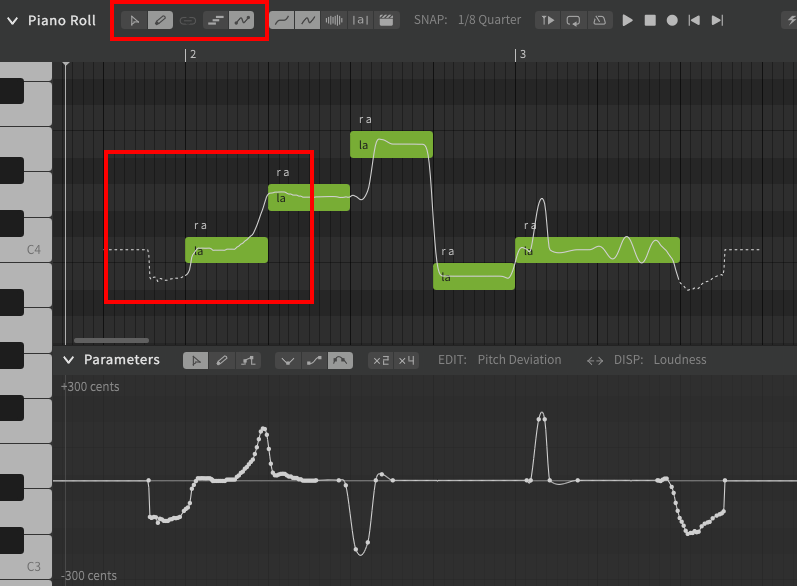
The pitch deviation parameter can also be used to customize vibrato. If I want the vibrato on the final note to speed up as it approaches the end, I can simply remove the default vibrato and draw the shape I want.
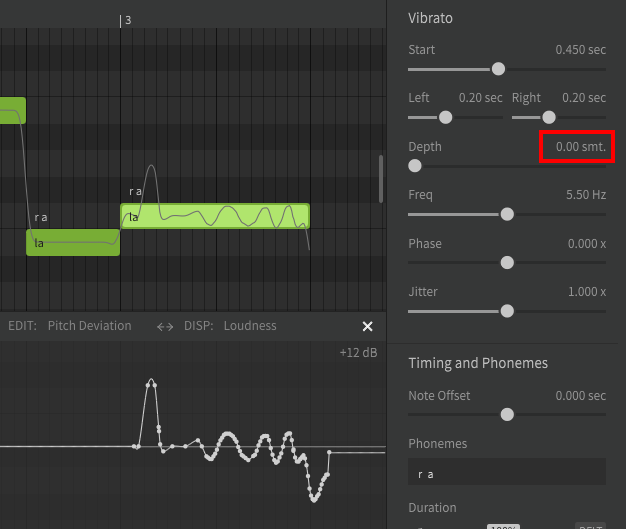
As you can hopefully see from the above examples, the pitch deviation parameter gives the user total control over the pitch line. You might ask "okay, I can draw, but you haven't told me what to draw", and unfortunately the answer is that there is no one correct way to use these tools.
It is up to each user to determine which pitch bends sound best in each situation, and there is no one rule or answer that will apply to all songs or situations. Just because I showed an accelerating vibrato frequency in the last example doesn't mean that's the best use of vibrato in the majority of situations. Try a variety of different things and decide what suits your own musical style best.
That said, this is not the last chapter of the guide, and the remaining chapters cover features that could be extremely helpful in answering this question. I think it would be a mistake for me to try and tell you how your music should sound, but if this guide and the next chapters can help you find that answer for yourself, I'll consider that a success.